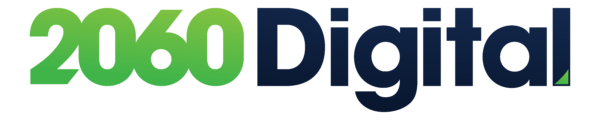See What Your Website Visitors Are Up To with Page Analytics
by aschmidt
Breaking: For some, looking at Google Analytics can be a daunting task. Though the tool is incredibly helpful when it comes to gauging the performance of your website, scanning rows of data can be overwhelming. For those that are visually-oriented, Google Chrome offers a handy browser extension – Page Analytics.
Read time: 3 minutes
If you’ve been using Google Analytics for any length of time, no doubt you’re well aware of how valuable this tool is for helping you gauge the performance of your website. While Google Analytics provides a veritable treasure trove of important metrics, many website owners don’t necessarily thrill to the idea of scanning countless rows of data to discover how visitors navigate their web pages. Fortunately, the fine folks at Google have provided a handy tool to help the more visually-oriented among us dive into our analytics data: the Page Analytics browser extension for Google Chrome. This helpful browser extension provides key website analytics data in a visually engaging format, so you can gain insight into how users interact with your site from their perspective.
Once you have installed the Page Analytics extension in your Chrome browser, you can pull up any one of your web pages and track its performance right there on the spot. Page Analytics will display a horizontal banner known as a “scorecard” above the web page, giving you a helpful at-a-glance snapshot of important data including:
- Metrics – This includes popular metrics such as page views, unique page views, the average time visitors spend on the page, bounce rate (the percentage of visitors who exit your site after only viewing one page), and exit rate (the percentage of visitors who exited from that particular page as the last in their viewing session).
- Number of Active Visitors – A real-time count of the number of people currently viewing your website.
- In-Page Click Analysis – A visual display that shows you where people are clicking on your web page.
Please note that you will need the login credentials for the Analytics account that is tied to your website in order to gain access to Page Analytics.
Key Features of the Page Analytics Chrome Extension
1. Date Range Menu
You can click the drop-down menu in the scorecard to select the time frame for the data that you would like to see in the Page Analytics extension. The menu provides several predefined date ranges, and you can also compare data from equivalent date ranges as well.
2. Bubbles
This is a neat feature that displays a pop-up bubble for each clickable area (e.g., buttons, links, images, etc.) on your web page. The bubbles contain stats that indicate the percentage of visitors who clicked that particular page element. This really helps you narrow down the most popular aspects of your web page, so you can get an insight into the navigational habits of your users.
3. Segments
These are specific data sets that the extension will display in the scorecard based on which type of segment you select. Examples of segments you can apply to the data include New Users, Returning Users, Search Traffic, Sessions with Conversions, Mobile Traffic, and Referral Traffic. The extension allows up to four segments at a time.
4. Real-Time Data vs. All Data
By clicking an expand/collapse icon in the scorecard, you can choose to display data that reflects all metrics, or just current real-time data.
5. Settings
You can choose where you want the scorecard to appear in the browser window (e.g., top, bottom or hidden). You will also receive alerts to let you know whether Page Analytics has been able to connect your main Google Analytics data, as well as whether or not you’ll have access to Google Analytics data for the web page you’re analyzing.
If you’re more of a visual person and you find row-oriented data to be a real snoozer, you will appreciate the straightforward yet visually appealing format of the Page Analytics browser extension. Visit this link to install the extension, and start getting the most out of your Google Analytics data!
SHARE
Posted in Digital Marketing